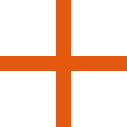Brush. "B" on the keyboard
Filling. "F" on the keyboard. Paints an empty coloring area over a black stroke.
Pipette. "E" on the keyboard
Rainbow instead of color. Switching via "C+R" on the keyboard
Random texture. Switching via "T+R" on the keyboard
Simulate pen pressure when using a mouse. Switch via "M" on the keyboard. The faster you move the cursor, the thinner and more transparent the brush leaves, simulating the behavior of a real brush. You can find sensitivity restrictions in the settings by the gear icon.
Selection
Story
Full screen
Settings
Download or print
Contact us
Start selection. "S" button on the keyboard. Selection is useful when you need to draw in a specific area without touching neighboring areas. Selecting an area works on the principle of the fill tool.
Deselect. "Alt + S" on the keyboard
The brush size can be changed using "Alt + mouse wheel". For faster changes you can use "Alt + Shift + mouse wheel"
Move back in the history of changes. "Control + Z" on the keyboard or via "Control + mouse wheel".
Move forward in the change history. "Control + Y" on the keyboard or via "Control + mouse wheel".
Switch colors using the "C" button and the mouse wheel. The active color has a black outline. Hold "Shift" on your keyboard to erase while drawing.
Setting your own color. Hold "Shift" on your keyboard to erase instead of drawing.
Loading...
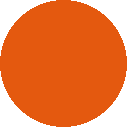
 Draw-Online.com
Draw-Online.com